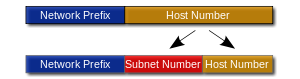Have you experienced issues with your Netgear Orbi not working?
It can be incredibly frustrating when your Orbi is not connecting to the internet, but luckily there are plenty of easy fixes to get you quickly reconnected.
Some of the main causes of connectivity issues with the Orbi include faulty cables, outages with the ISP network, or an issue with one of the Orbi devices.
As the Orbi is a mesh WiFi system including the main router and satellites, there are more devices that may incur issues compared to a single router setup.
Most of the fixes required to get your Orbi working are easy for you to implement at home. For example, restarting the device, updating firmware, or a factory reset.
If the issue is caused by an ISP network outage, you’ll have to hang tight and wait for them to restore the network.
Read on to learn more about the main causes of Orbi connection issues and easy fixes.
Reasons Why Orbi Internet Is Not Working
If you are experiencing connectivity problems with your Orbi, there can be various factors contributing to the issue. These may include:
- Faulty connections: Loose or faulty cables are a common cause for your Orbi to not work. Check if all the cables and connections between your Orbi router, satellites, modem, and devices are secure and properly connected.
- Hardware or software problems: Inspect the Orbi devices for any hardware malfunctions or software glitches that could be affecting the network connection. Restarting the devices or performing a firmware update might help resolve such issues.
- Device-related problems: Verify if the connectivity problem is specific to a particular internet-using device or if it occurs across multiple devices. This can help determine if the issue lies with the device itself or the Orbi network.
- Internet service provider (ISP) issues: Occasionally, your ISP may have a local network outage caused by scheduled maintenance or an emergency repair. Contact your ISP to inquire if there are any known problems or outages in your area that could be affecting your Orbi’s connectivity.
- Outdated firmware: Outdated firmware may contain bugs preventing the Orbi from smoothly connecting to devices. Firmware updates often contain bug fixes and improvements that can address connectivity issues.
How To Fix Orbi Internet
1. Check the Connections
Before proceeding with advanced solutions, it is essential to confirm the correct connection of your Orbi router.
This entails verifying that all cables, including power, coaxial, and Ethernet, are securely plugged in.
Ensure that the connectors are tight without any weak or broken connections. Replace any cables that you suspect to be faulty.
2. Restart your Device
If you’re experiencing internet connection loss despite a correct router installation, resetting all devices might be necessary.
This includes the Orbi router and the modem provided by your internet service provider.
Reset the Orbi router by either holding down the power button for at least 15 seconds or unplugging it from the power source.
Repeat the same process with the modem and wait a few seconds before turning them back on.
Upon reconnection, the devices should synchronize and potentially resolve any connectivity issues. Remember to turn on the modem first and then the router.
3. Adjust the Location of the Router
The placement of the Orbi router plays a crucial role in ensuring a strong internet connection, and it can also help address the specific problem at hand.
If the router is placed too close to other devices or lacks sufficient space for proper cooling, it may encounter difficulties in establishing and transmitting the Wi-Fi signal throughout the premises.
For optimal performance, position the router on a top shelf with ample room and ventilation. This not only helps prevent overheating but also enhances the strength of the Wi-Fi signal, leading to improved connectivity.
4. Do a Factory Reset
If the connection problem persists, performing a factory reset on the Orbi router is recommended.
This can be done by locating the reset button, usually hidden on the device’s back, and pressing it using a sharp object like a paperclip.
The reset process should only take a few seconds, after which the router needs to be reconnected. It’s important to note that all information, including passwords and logs, will be erased.
However, this will establish a fresh connection, resolving the problem at hand.
5. Replace the Modem
To further troubleshoot hardware-related issues, you can test the Orbi router with a different modem. This will help identify if the problem lies with the router, modem, or potentially your internet service provider.
If possible, connect the Orbi router to a separate modem or borrow a neighbor’s modem for testing purposes.
If the Orbi router functions properly and successfully connects to the internet using this setup, it indicates that there may be an issue with the modem and you should consider replacing it.
6. Check With Your Internet Provider
It is worth noting that some ISPs have policies that prohibit the use of third-party equipment with their modems.
Therefore, we always recommend contacting your ISP before purchasing the Orbi to check for compatibility.
Incompatibility issues can also arise between routers and modems, and in such cases, reaching out to the ISP becomes necessary to obtain the unique passwords required for router configuration.
7. Re-Install Your Orbi If Needed
Once you have confirmed the compatibility of your equipment, you can proceed to more advanced troubleshooting methods, such as reinstalling the Orbi WiFi system.
There are two approaches to accomplish this:
- Using the Orbi app: The Orbi system comes with a user-friendly app that assists with settings and preferences. You can utilize this app to reinstall the Orbi and resolve the connection issue. It offers easy installation and usage.
- Manual reinstallation: If you prefer a hands-on approach rather than relying on an app, you can manually reinstall the Orbi. This involves accessing your router’s web interface and making the necessary modifications.
Reinstalling the Orbi can often resolve connection issues and eliminate any underlying problems that were impeding its connection to your modem.
8. Install Firmware Updates
Firmware plays a crucial role in the functioning of devices, including Orbi routers. Therefore, it is common for customers to find that a simple firmware update can resolve Orbi setup issues.
While firmware updates are often installed automatically, if you are experiencing connection problems, manual installation may be necessary.
Before connecting your router to the modem, ensure that you download and install the latest firmware version available on the manufacturer’s website.
This will ensure that you have the most up-to-date security enhancements and any additional features. Keeping your firmware updated is essential for optimal performance and resolving any potential compatibility or connectivity issues with your Orbi router.
9. Modify the Settings of Your Modem Router Combo
Modem router combo combines the functionality of a modem and a router. While this can be convenient if you prefer a single device, it can pose challenges when attempting to connect an additional router.
Understanding that modems have two modes of operation is crucial in resolving such connection issues.
To address the problem, switch your modem interface to bridge mode. This mode allows the modem to function as a bridge to your router, potentially resolving the issue.
If the Orbi router still fails to connect to the internet, try switching to router mode instead.
While it may seem counterintuitive, this approach has proven effective for some users. Give it a try to see if it resolves the problem in your case as well.
10. Turn on VLAN Tagging
If your Orbi experiences internet connection loss, enabling VLAN tagging can be a helpful solution. Simply access your Orbi device’s login page, navigate to advanced settings, and enable VLAN tagging.
Once enabled, the modem and router should be able to connect, especially if your internet service provider utilizes the VLAN network by default.
Reconnecting the router after enabling VLAN tagging should help resolve the connectivity issue.
11. Reset the Network Settings
If your Orbi router is unable to connect to the internet, the problem may lie with your internet connection. To troubleshoot this, follow these steps:
- Check network connection: Ensure that your device is properly connected to the network.
- Verify internet settings: Double-check all internet settings on your device to ensure they are correctly configured.
- Connect via Ethernet cable: Try connecting to the Orbi router via an Ethernet cable to see if the issue is with the WiFi rather than the cable internet connection.
- Reset network: Proceed to the Settings menu on your device, select Wi-Fi, choose your network connection, tap on Forget Network, and wait for a few seconds. Then reconnect to the network again.
12. Contact Customer Care for Support
If previous solutions fail, contact customer service for assistance with connectivity issues. Their specialists can provide information on policies, modems, and help troubleshoot the problem.
A technician may need to assess the modem or router to resolve the underlying connection issues.
Final Words
Hopefully, you’re now clear on the main issues causing your Orbi to not work and some solutions to fix the issue.
Typically, Orbi connection issues are due to issues with the cables, firmware, or the ISP network.
Trying a simple restart of the devices is a great first step and will in most cases fix the issue.
If the issue is not solved, try updating the firmware, reinstalling the Orbi devices, or a factory reset, and you should be swiftly reconnected.