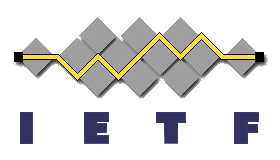Have you ever experienced your Shaw modem flashing orange?
Generally, a flashing orange light is nothing to worry about as it means your device is undergoing a firmware update, which occurs automatically on Shaw devices.
However, if the flashing orange light last longer than 30 minutes and you’re experiencing issues with connecting to the internet, there could be an issue requiring further examination.
For example, there could be a network outage, loose cables, device damage, or issues with the modem splitter.
Luckily, most of the fixes to this issue are very straightforward and don’t require much technical knowledge.
Typically, we advise waiting for 30 minutes for the firmware upgrade to complete, and if the Shaw modem is still flashing orange you can implement a power cycle, review the cable connections or run a factory reset of your device.
Read on to learn more about the causes and fixes of the flashing orange light on a Shaw modem.
Reasons For a Flashing Orange Light on Shaw Modem
The following are some of the reasons why your Shaw modem is blinking an orange light:
1. Firmware Download in Progress
There could be a firmware update going on in your Shaw modem if it is showing a flashing orange or amber light. The software that is programmed to power some of your device’s hardware functionalities is known as firmware.
When it comes to a modem, the firmware controls the functionality of the network. Periodically, Shaw releases firmware updates with better functionality and security, hence the firmware should always be updated.
Fortunately, the Shaw modem is designed to automatically update the firmware. Therefore, when the orange light is flashing, your modem could be downloading a new software version.
2. Network Outage
Another reason for a flashing orange light on a Shaw modem is that there is a service outage in your area.
This could be due to scheduled network maintenance or an emergency issue due to extreme weather conditions.
You can check online or call your ISP to double-check if there is an outage.
3. Problems With Modem Splitter
The device that splits cable signals is known as a splitter and if your modem is using one, it could be causing an issue, leading to the modem flashing orange.
The splitter is used to connect the cable network or internet to different places in your home.
If the splitter is damaged or cut, your internet connectivity will be affected and your modem will begin flashing orange.
4. Damaged Device
If your modem is outdated or damaged beyond repair, it will not be able to connect to the internet and will start flashing orange light.
If this is the case, return the modem to Shaw and if you are still within the warranty period, you will get a replacement.
How To Fix A Flashing Orange Light On A Shaw Modem
1. Wait Out the Firmware Upgrade
The flashing orange light on your Shaw modem may indicate an ongoing Firmware Upgrade.
Typically, when a firmware upgrade is in progress, your device will find a way to display it, and the flashing orange light serves as the modem’s indicator.
Firmware upgrades usually take anywhere from 10 to 30 minutes to complete. While waiting for the update to finish, it’s a good idea to verify if Shaw’s services are currently online.
To do this, follow these steps:
- Go to Shaw’s official website.
- Find the “Service Update & Outages” page.
- Choose your region.
- Provide the required location information in the appropriate fields.
- Click on “Detect” or “Search.”
Review the results to see if there are any ongoing outages or service disruptions.
2. Reconnect the Coax Cable
The coaxial cable’s connection may have become jammed, leading to a disconnection of your modem.
To quickly resolve this issue, reestablish the connection of the coaxial cable from the phone jack (wall outlet) to which it was initially connected.
Follow these steps to reconnect the coaxial cable:
- Disconnect the coaxial cable from your Shaw modem.
- Unplug the other end of the coaxial cable from the wall outlet.
- Set the cable aside.
- Leave the cable disconnected for about 60 seconds.
- Reconnect the coaxial cable to both the “Cable IN” port on your modem and the wall phone jack.
- Test the connection to ensure it’s working properly.
While troubleshooting, thoroughly inspect the coaxial cable to ensure there is no physical damage to its hardware. This examination will help identify any issues in your setup and guide your next steps.
If the coaxial cable turns out to be faulty, be sure to replace it with a new one.
3. Power Cycle the Device
Doing a power cycle on your Shaw modem is a widely recognized and effective solution for addressing issues like the flashing orange light.
This process helps reset the hardware of your network device and restart all of its software services.
It proves beneficial when the root cause of the problem is unknown and serves as a useful method for overall device troubleshooting.
Here’s the step-by-step guide to power cycling your Shaw modem:
- Press the Power Button to turn it off.
- Allow the device to remain disconnected from power for a minimum of 5 minutes.
- Reconnect the power adapter of the modem back into the outlet.
- Turn on the modem by pressing the Power Button.
- Test the device to check if the issue has been resolved.
- To ensure a proper discharge, it is essential to keep the modem unplugged for at least 5 minutes. If the device remains unplugged for a longer duration, it will result in a more thorough discharge, which can be beneficial.
In case the problem persists, consider keeping the modem unplugged for an extended period to achieve a more comprehensive discharge.
4. Use a Different Phone Jack
If possible, we highly recommend connecting the modem to a different Phone Jack.
There is a significant possibility that the current jack has developed a fault, leading to an internet disconnection for your modem, which in turn causes the LED to blink with an orange light.
To troubleshoot this issue, follow these steps:
- Check if there is another suitable phone jack available in your house where you can plug your modem in.
- Simply find an alternative phone jack and relocate your equipment there.
- You don’t need to move all of your devices; just connect the Shaw Modem to the new phone jack to test it.
- If the same blinking orange light pattern persists with the modem connected to the new phone jack, revert to the previous wall jack and continue reading.
When moving your modem to a different location, ensure that all connections are tightly secured. This helps to avoid any loose connections that might cause issues.
5. Reinstall the Modem Splitter
If you are using a splitter in your setup, there is a significant chance that the device has developed a fault.
Splitters are used to separate a single phone jack’s signal into two separate streams which enables you to connect multiple modems/gateways.
Temporarily uninstall the splitter by following these instructions:
- Unplug both of the coaxial cables connected to the splitter.
- Disconnect the splitter’s cable from the phone jack.
- Wait for 60 seconds.
- Reinstall the splitter, but this time connect only one device to it, which should be your Shaw modem, and observe the indicator light.
If the modem’s indicator light is no longer blinking orange when connected directly to the splitter, then the issue in your setup might be related to the secondary device that was previously connected to the splitter.
Note: If the splitter continues to cause problems or refuses to work at all, be sure to get it replaced with a new one. Faulty splitters can cause various issues with your internet connection and should be addressed promptly.
6. Factory Reset the Shaw Modem
If none of the previous solutions have resolved the issue, a factory reset is the next step. This ultimate solution will revert ALL modem settings to their default state.
The Factory Reset process erases all software configurations, network adjustments, data, and connections made to your modem so far.
Before proceeding with the factory reset, ensure you have taken backup screenshots of any important settings. You can save the modem’s configuration through the Shaw Mobile App.
Here’s how to perform a factory reset on your Shaw Modem:
- Ensure that the device is connected to the power outlet and turned on.
- Find the pinhole reset button which is at the back.
- Use a paper clip or a pen to press and hold the reset button for 20 seconds.
- The modem should flash multiple times to indicate the reset process.
- Wait for a few moments for the reset to complete.
- Once the Factory Reset has been triggered, avoid interacting with the device during the process, as any interference could cause the reset to fail.
Final Words
Hopefully, you now understand why your Shaw modem is showing a blinking orange light and how you can fix it.
The first thing to do is to wait for the firmware update to finish before doing anything to fix a flashing orange light.
However, if the blinking continues for an extended period, follow the other solutions mentioned in the article. if none of the solutions work, you should contact customer care for assistance.